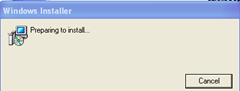Windows Installer Pop-up When Running Virtualized FrontPage 2003
I recently worked on an interesting issue sequencing Microsoft Office FrontPage 2003 and thought you might like hearing what was finally done to resolve it. Chances are that if you try to sequence FrontPage 2003 you'll run into it, but if you see a similar issue with another application you might want to give the resolution a try to see if it works for that app as well.
Symptom: After sequencing Microsoft Office FrontPage 2003, when the application is streamed to a client and a user tries to launch it, you may receive a Windows Installer pop-up window that says "Preparing to install..." After a few moments the window goes away and FrontPage 2003 launches normally. Here's a screen shot of the pop-up so you can see what window I'm referring to:
The annoying part is that this happens every time the application is launched!
Solution: If you have a package that exhibits this problem, follow the steps below to resolve it:
1. Install the Windows Installer Cleanup Utility on the sequencer: https://support.microsoft.com/kb/290301.
2. From the Sequencer application, open the FrontPage 2003 package using File -> Open for Package Upgrade.
3. Begin monitoring.
4. Once monitoring begins, run the Windows Installer Cleanup Utility installed during step 1.
5. The Windows Installer Cleanup Utility will present a dialog box where you can select programs that were installed by Windows Installer. Select Microsoft Office FrontPage 2003 in the Installed Products list to remove the Windows Installer configuration information that is related to FrontPage.
6. Exit the Windows Installer Cleanup Utility.
7. Stop monitoring. (Note that I did not run the application at this point).
8. Advance to the Application phase and launch FrontPage.
9. If you received the error "Cannot load fpsrvutl.dll", start monitoring again and copy the fpsrvutl.dll file in Q:\frtpg2k3.v01\VFS\CSIDL_PROGRAM_FILES_COMMON\Microsoft Shared\Web Server Extensions\60\BIN to Q:\frtpg2k3.v01\Microsoft Office\OFFICE11. Note that these were the specific paths I used so although the concept will be the same, your paths may vary from my example above.
10. Advance to the Application phase and launch FrontPage. Once you verify that FrontPage launches correctly save your package.
At this point you can roll it out as you normally would and you shouldn't get that annoying Windows Installer window pop up every time FrontPage is launched.
John Behneman