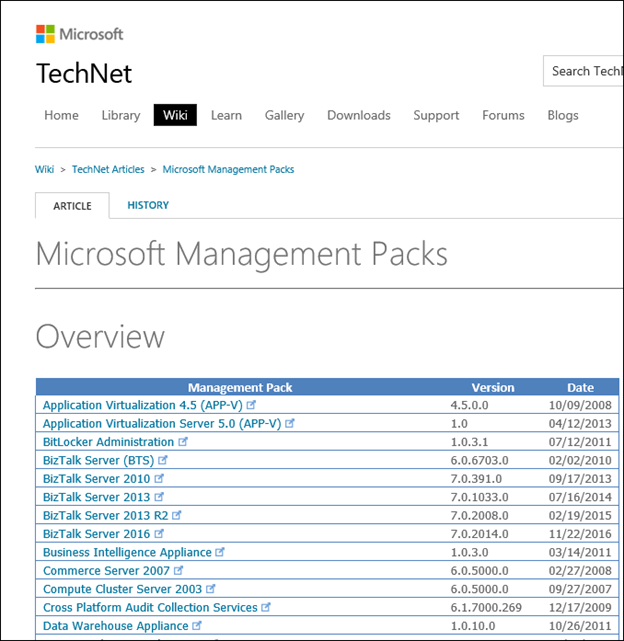Operations Manager 101: How do I get more detail on what is in my Technology’s Management Pack?
Note this is part of a System Center 2016 – Operations Manager and Operations Management Suite (OMS) 101 Series: https://aka.ms/101
Download the Management Pack Guide:
For an Overview of the Management Pack including what it monitors, how it works, what configuration is required etc., review the Management Pack guide. Download Management Pack files including the guide using the following steps:
Go to the Microsoft Management Packs wiki article at:
Click on the link which will take you to the download page for the selected Management Pack:
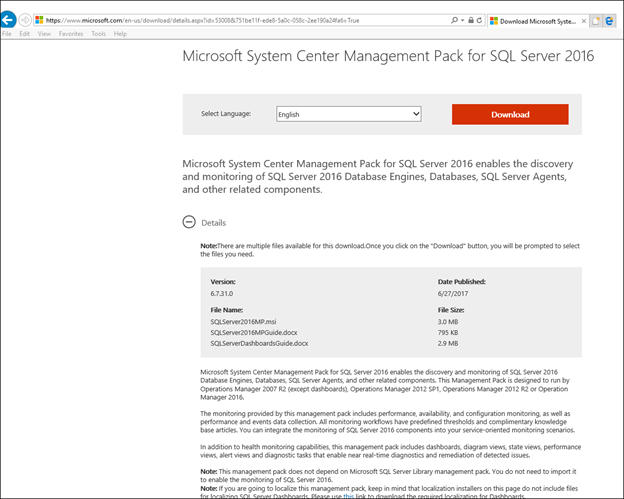
NOTE: you can also do a web search for something like 'SQL management pack operations manager 2016 download' which will often take you to the same end page (shown above) much quicker.
Most Management Packs will include at least 2 files, one being an MSI, the other one being the MP Guide:
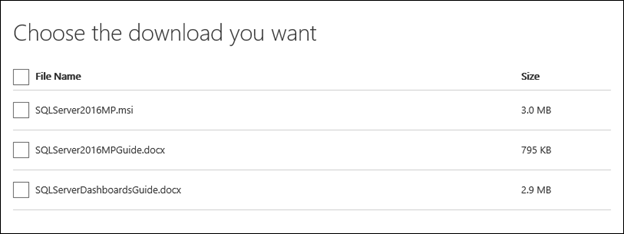
NOTE: The MSI file is almost always just an installation that extracts files, registers the installation, and nothing additional. Running this MSI will not import the MP into System Center Operations Manager or make any configuration changes in the System Center Operations manager environment. Once downloaded, Run the MSI, and this will extract the files in the management pack
GUIDANCE: It is recommended to maintain a local repository of Management Packs so one way of doing this is to create a folder structure similar to the following on a network share:
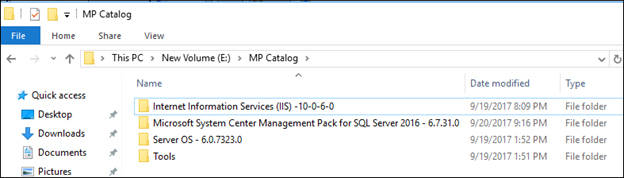
NOTE: The version number can be determined from the download page:

NOTE: It will not try to install / import the management pack. It will simply just extract the files. Most Management Packs give you the option where to extract to. If not, it will typically install to C:\Program Files (x86)\System Center Management Packs\[subfolderForMP]
NOTE: One of the files will be a .doc guide which is the MP guide. The rest of the files (.MP extension) are the Management Pack files that need to be imported into Ops Mgr.
To get more verbose detail than that which is posted in the MP guide (i.e. a complete list of all rules / monitors etc. in a management pack), download and extract the MPViewer tool ZipFile from:
Ops Mgr 2012 / 2016 Version - https://blogs.msdn.com/b/dmuscett/archive/2012/02/19/boris-s-tools-updated.aspx
Ops Mgr 2007 R2 Version - https://blogs.msdn.com/boris_yanushpolsky/archive/2008/06/25/mpviewer-1-7-now-works-with-latest-e12-mp.aspx
NOTE: MP viewer requires the appropriate version of the System Center Operations Manager Operator's console to be installed on the same machine (as it uses some dlls from it).
8) Open MPViewer and navigate to the extracted .mp files:
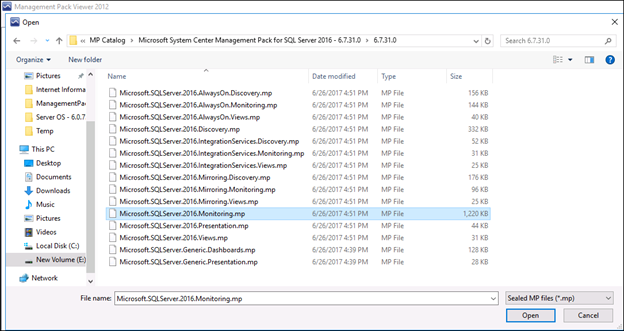
NOTE: In the bottom right of the above window, there is the option to change the File Type from Sealed MP Files (*.mp) to Unsealed MP Files (*.xml) should you wish to use the tool to view an unsealed management pack
9) Click on 'Monitors – Unit' and / or 'Rules' to see the Rules and Monitors:
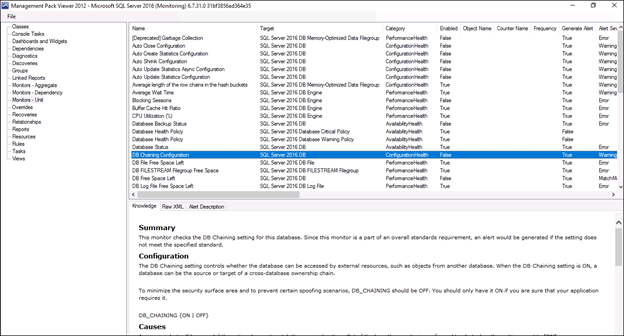
NOTE: You can also sort by Category to show all the event rules / performance rules together. This can be particularly useful if say you need a list of all the performance counters that a given management pack collects using performance collection rules.
Additionally, you can save to HTML / Excel using the pull-down file menu, and this will give you a great export of the MP.
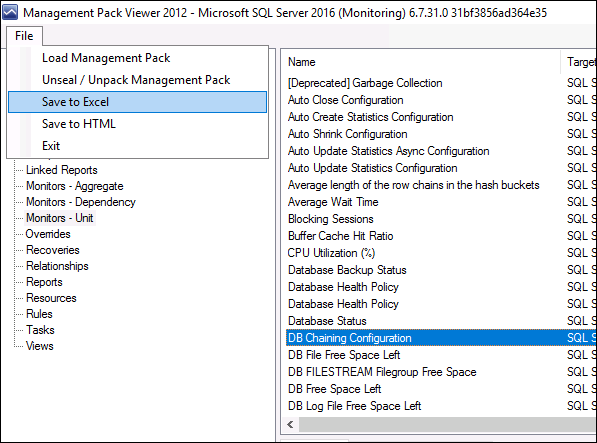
Then open up the resultant xml file in Excel:

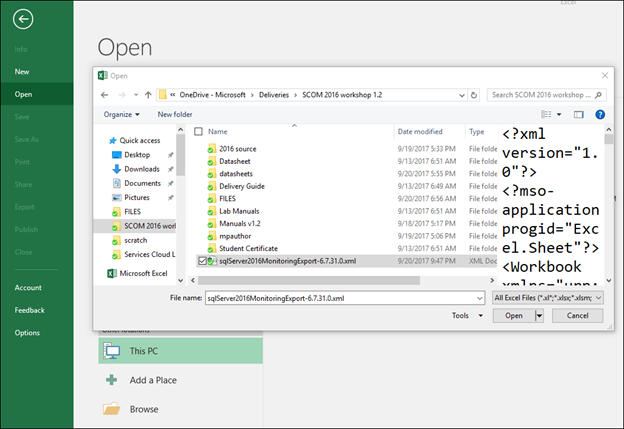
And it will open up all the elements in separate tabs as shown:
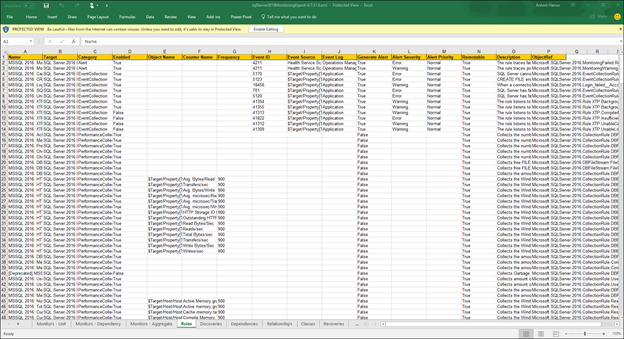
NOTE: Any comments and feedback greatly appreciated if you found this post helpful or have any corrections / suggestions. Cheers, Antoni