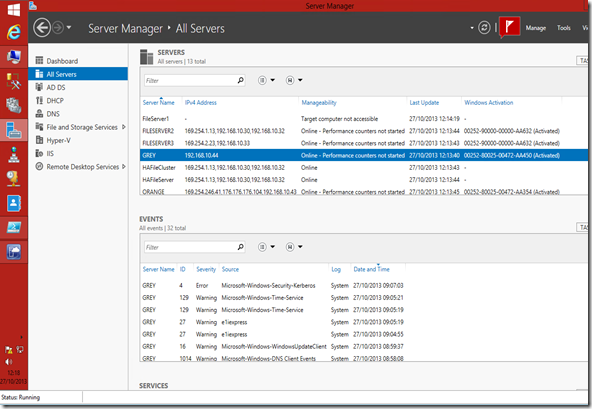Lab Ops - Stop Press Windows Server 2012R2 Evaluation edition released
I have just got back to my blog after a few days at various events and I see the Evaluation edition of Windows Server 2012R2 has been released. I need this for my lab ops because I am building and blowing away VMs for er… evaluations and I don’t want to have to muck about with license keys. For example I have a script to create FileServer1 VM but if I use the media from MSDN for this and I don’t add in a license key to my answer file, the machine will pause at the license key screen until I intervene. Now I have the Evaluation Edition I can build VM’s that will starter automatically and when they are running continue to configure them. For example for my FileServer1 VM I created in earleir posts in this series I can add a line to the end of that script while will run on the VM itself once it is properly alive after its first boot..
invoke-command -ComputerName $VMName -FilePath 'E:\UK Demo Kit\Powershell\FileServer1 Storage Spaces.ps1'
..and this will go away and setup FileServer1 with my storage spaces.
Note both the script to create FileServer1 (FileServer1 Setup.ps1) and the xml it uses to add features into that VM (File server 1 add features.xml) and the File Server1 Storage Spaces.ps1 script referenced above are on my SkyDrive for you to enjoy.
One good use case for executing remote PowerShell scripts remotely like this is when working on a cluster. Although I have put the Remote Server Administration Tools (RSAT) on my host and to have access to the Failover Clustering cmdlets I get a warning about running these against a remote cluster..
WARNING: If you are running Windows PowerShell remotely, note that some failover clustering cmdlets do not work remotely. When possible, run the cmdlet locally and specify a remote computer as the target. To run the cmdlet remotely, try using the Credential Security Service Provider (CredSSP). All additional errors or warnings from this cmdlet might be caused by running it remotely.
While on the subject of new downloads the RSAT for managing Windows Server 2012R2 from Windows 8.1 is now available, so you can look after your servers from the comfort of Windows 8.1 with your usual tools like Server Manager, Active Directory Administrative Console, Hyper-V manager and so on On my admin VM I have also put on the Virtual Machine Manger Console ad SQL Server Manager and a few other admin tools..
Before you ask me the RSAT tools you put on each client version of Windows only manage the equivalent version of server and earlier. For example you can’t put the RSAT tools for managing Windows Server 2012R2 onto Windows 8 or Windows 7.
So using my lab ops guides or the more manual guides on TechNet, you can now get stuck into playing with Windows Server 2012R2, as a way of getting up to speed on the latest Windows Server along with the R2 courses on the Microsoft Virtual Academy.