Orange Data Centre part 3 – Installing SCVMM
In this post I am going to setup System Center Virtual machine Manager 2008 R2 (SCVMM) in a virtual machine and then use it to manage the physical OS on which it is running (parts 1 & 2 of this series will explain what I have done up to now to set this up).
To get SCVMM running on my shiny Dell Covet laptop, I actually need to do three installations:
- Install the server component on the designated VM which I have called SCVMM2008R2.
- Install the SCVMM console to manage the server , I will initially put this on the same VM as the server but you don’t have to.
- Install the agent manually on the physical server (the Dell Covet). I need to do this because the physical server is not in the domain (Contoso) I have SCVMM running in; BTW the domain controller for this is running in another VM. This manual step is also needed if you want to manage another type of hypervisor (non-HyperV), such as ESX. The agent install process creates a password protected security file which is then used in the admin console to add the host.
I have a short video covering all three installations here..
Other things to note in the video are:
- I used a VHD not an .iso with the installation media on as this can be written to and attached or detached from any VM or any physical machine running Windows 7 or Windows Server 2008. On physical machines this is done from the Disk and partition manager UI or using the Diskpart command line utility. VHDs can be attached to VMs from the Hyper-V manager, SCVMM itself or PowerShell. VHD can only be attached to one machine at a time be that physical or virtual.
- I create a separate VHD to store the SCVMM library where VM templates are stored
- the SCVMM service account needs to have local administrator privileges on the VM it is running on.
Next time I am going to add System Center Operations Manager 2007 R2 (SCOM) into the mix (actually into the same VM) as this adds the vital capability to manage the contents of the virtual machine e.g updates and health of services like SQL server running in the virtual machine.
In the meantime here are some links for further reading and extra credit:
- SCVMM portal
- Private Cloud portal including details on Hyper-V
- UK TechDays online and next Tuesday I’ll be covering some of this as I try and setup and show a private cloud in an hour (register here).