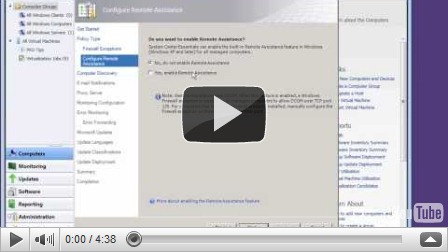SCE Sunday part 2 – configuration
Last week I showed you how to install System Center Essentials 2010 (SCE) and this week I want to move onto configuration. When SCE finishes installing it will open automatically and then present you with a wizard to help you configure the various options in one simple process. You can ignore this and do each piece in turn but using the wizard shows all of the tasks you should consider, and that’s what I’ve done in this screencast:
The wizard is easy to use but you need to think about how you want to manage your infrastructure:
- How will you control the machine you want to manage. The default is through domain group policy, in other words you have a active directory setup and you can use this to push out the rules you are going to set in the rest of the wizard. In my demo I am managing virtual machines which are in a domain, however the physical machine running hyper-V isn’t domain joined so I needed to go back in after the demo and add it in. This simply meant identifying the name of the machine and a local admin account on it.
- Do you want to enable Remote Assistance to allow you to see and if necessary take control of users’ desktop sessions (with their permission).
- Computer Discovery allows you to specify whether to automatically find new computers to manage and how often you want to do this.
- Would you like Email Notifications to give you a daily health report so you you know what’s going on before your users start calling you.
- How should SCE synchronise with Microsoft Update. If you have a proxy server you’ll need to configure this
- What software do you want to monitor, e.g. Windows Server, SQL Server etc.
- Do you need centralised error reporting to round up all the errors on all the managed machines to one central location, and possibly share this anonymously with Microsoft.
- How do you want to to setup Automatic Updates for all the managed machines? SCE can do this centrally and you have fine grain control of what sort of updates you want to manage for example drivers, service packs, critical updates and so on and decide what update language packs to pull down.
- You can also decide to enforce updates after a grace period for the manages PCs and set a different policy for your servers
Having run the wizard, don’t expect SCE to immediately spring in to life, it can take several hours for the configuration to bed in. This is simply because SCE operates in the background of any network without hogging resources either on the managed computers or the network.
Next Sunday I’ll show you what SCE looks like after its finished configuring the client machines and what it has done to the rest of you infrastructure so it can be managed. If you want to try this yourself SCE which is included in TechNet subscriptions here or you can get a time bombed trial version here.