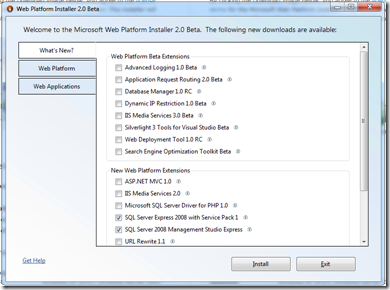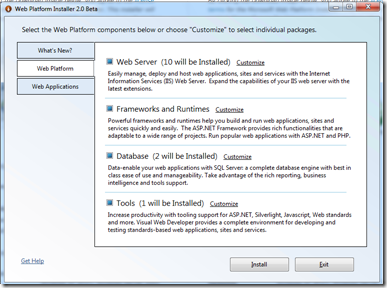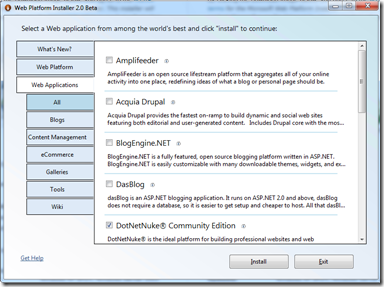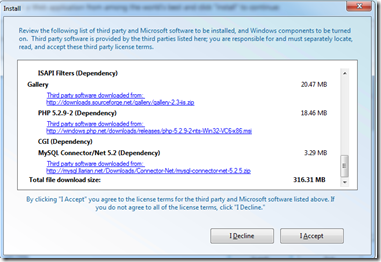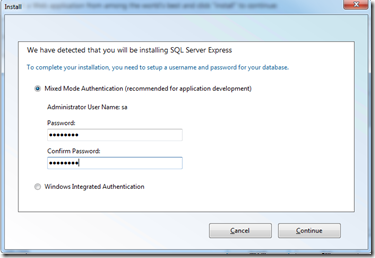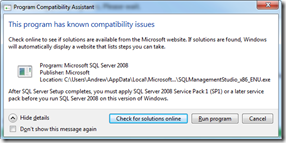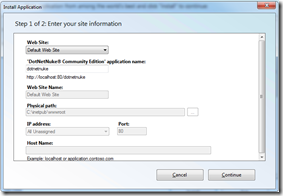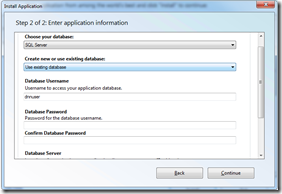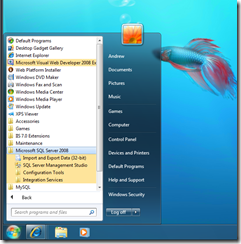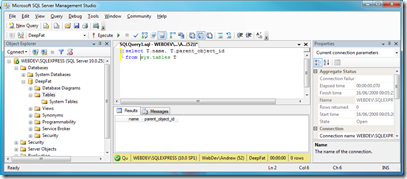Web Development & SQL Server Express part 2 Install
My development skills are so old that the term 4GL and client server were the buzzwords of the day back then, so I thought it was about time I had look at what’s out there now. A quick search on Microsoft web development on Bing got me to the Microsoft Web Platform Installer site…
This is a free set of tools and from this site you have two choices v1 and v2 beta with extra stuff in (which I’ll come back to later) being evangelist I am addicted to the word beta so from the new virtual machine I created yesterday I fired up the installer and after a few seconds I get this dialog..
I found this a bit confusing as it show all the new stuff- and it’s all new to me anyway. However clicking on the Web Platform Tab makes a lot more sense..
it’s all free so I’ll have everything. Checking the Web applications tab gives me even more stuff..
I’ve selected the phot gallery and DotNetNuke options. Now I can review what I’ve got..
and you can see I’ve picked up some interesting options such as PHP and MySQL connectivity (although not the engine itself which you’ll have to get yourself from here). However I am a SQL Server guy so I am staying with the express edition.
Before installation starts I am asked for the the SQL Server sa password and whether I want mixed mode or windows integrated authentication. I am going for mixed mode as I am not sure I want to rely on windows to authenticate incoming users to my database.
and now the actual installation starts and I can get another cuppa.
I did get one warning about SQL Server 2008 compatibility with Windows 7, but as I am installing sp1 anyway this is a spurious message.
At least it didn’t kill the install and once it’s installed you are then in a position to setup your sites..
My application will be DeepFat (my twitter handle) and then I can move onto setting up the backend database..
Finally the DotNetNuke application for content management installs an we’re good to go. It all lokks good as there’s a folder in programs for SQL Server 2008..
and firing up management studio express show the database I created..
SO it’s all pretty straightforward to install on Windows 7 despite the fact that the installer and the operating system are in beta.
Next up a little bit of development…
Technorati Tags: SQL Server express,webe development,windows 7 RC