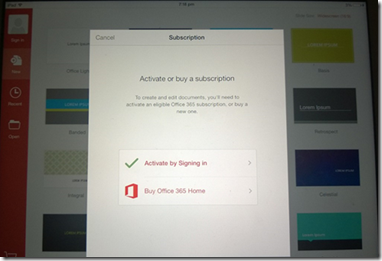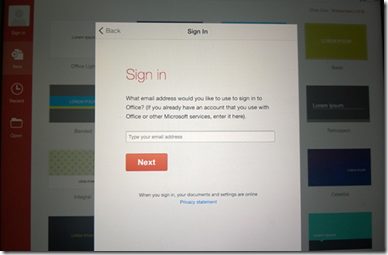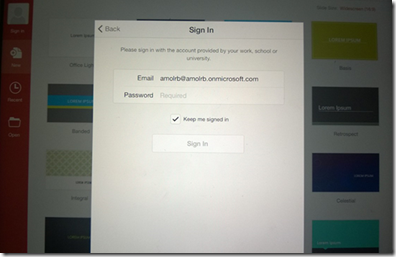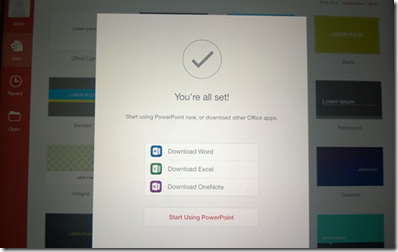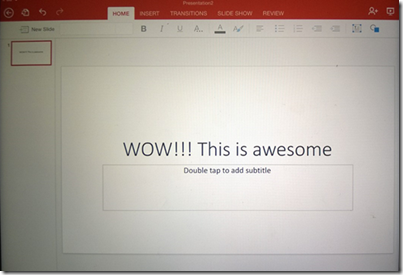How to install and use Office for iPad
· Please download the Microsoft Office for iPad from Apple AppStore. You would need to download Word, Excel and PowerPoint app separately.
· When you open the app, it would prompt you for signing in for using edit / create functionalities. Or you can choose to skip signing in. This would open app only to view the files/documents.
· In case you want to use full features of app, you can activate it using your O365 E3 account or buy subscription.
· To activate the Office App, click on Activate option in the app. You would see screen to “Activate or buy subscription”
· To activate, select Activate by Signing in.
· As seen in the next screenshot, the app would prompt you for email address which was created for your Office 365 E3 plan. Please enter your official email ID.
· Please key in the password for your account and press “Sign in”
· When your password is set, you would see the screen as depicted below.
· Now you can start using PowerPoint, Word or Excel with all the functionalities.