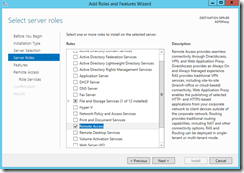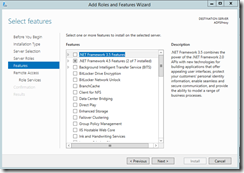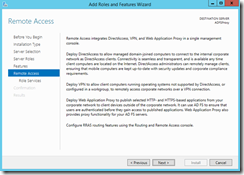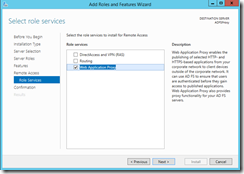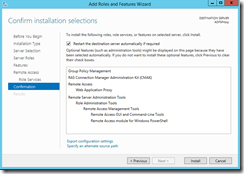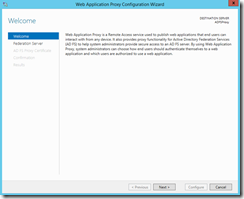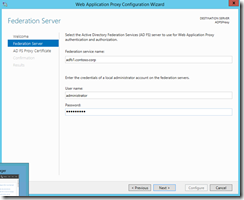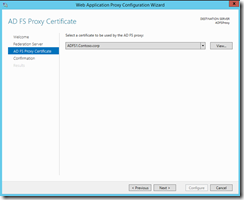Configure Web Application Proxy server and publish Device Registration service in Windows 2012 R2
In the previous article - https://blogs.technet.com/b/amitd/archive/2014/05/07/configure-adfs-and-device-registration-service-in-windows-2012-r2.aspx we looked at the installation of ADFS service in Windows 2012 R2 and enabling the Device registration service. This article talks about the installation and configuration of Web Application Proxy service in Windows 2012 R2.
The know the features supported by Web Application Proxy service you can refer my previous article - https://blogs.technet.com/b/amitd/archive/2014/04/18/web-application-proxy-in-windows-2012-r2.aspx
- Installing Web Application proxy
2. Click Next
3. Select the Web Application Proxy role service:
4. Configure the Web Application Proxy service to establish trust with the federation service:
5. Provide the name for the federation service and the admin account credentials on the federation servers.
6. You need to ensure the same certificate which was configured on ADFS federation server is installed on Web Application Proxy server as well. Select the correct cert as given in the screenshot below:
Click Next and finish the configuration to complete the installation of Web Application Proxy (WAP)
From TechNet: https://technet.microsoft.com/en-us/library/dn486831.aspx
 Important Important |
|---|
| You do not need to publish the Device Registration Service to the Web Application Proxy. The Device Registration Service will be available through the Web Application Proxy once it is enabled on a federation server. |
Now you can test the workplace join feature from any supported device. Devices running Windows 8.1, Windows RT 8.1, or a non-Microsoft OS such as Apple's iOS supported the workplace join feature.