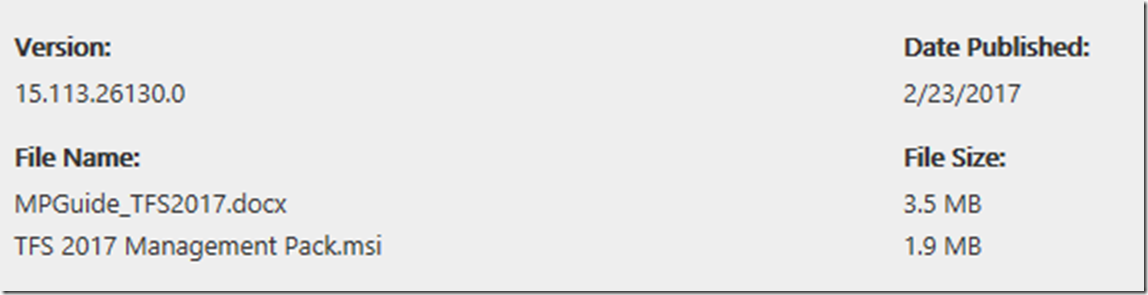Microsoft System Center Management Pack for Visual Studio Team Foundation Server 2017
The Microsoft System Center Management Pack for Visual Studio Team Foundation Server 2017 provides monitoring of Team Foundation Server 2017. It monitors TFS components such as application tier servers, data tier servers, and team project collections.
Details
Note: There are multiple files available for this download.Once you click on the "Download" button, you will be prompted to select the files you need.
The Microsoft System Center Management Pack for Visual Studio Team Foundation Server 2017 provides monitoring of Team Foundation Server 2017. It monitors TFS components such as application tier servers, data tier servers, and team project collections.
Feature Summary: The monitoring performed by this management pack includes availability and configuration monitoring, performance data collection, and default thresholds. You can integrate the monitoring of Team Foundation Server components into your service-oriented monitoring scenarios. • Performs auto discovery of TFS components
• Implements a hierarchical health model, reflecting the logical architecture of TFS
• Contains tasks, diagnostics and recovery for certain failures
• Provides events that indicate service outages
• Provides alerts that show configuration issues and connected data source changes
• Verifies that all dependent services are running
-
Supported Operating System
Windows Server 2008, Windows Server 2008 R2, Windows Server 2012, Windows Server 2012 R2, Windows Server 2016
- 1. Team Foundation Server 2017
- 2. System Center Operations Manager 2012, System Center Operations Manager 2012 R2, or System Center Operations Manager 2016
-
- Please see the management pack guide, MPGuide_TFS2017.docx, for complete installation instructions.
Details inside the Management Pack Guide – Always read the Management Pack Guide before importing the Management Pack(s). Here are some things inside the management pack at the time of this blog article. There are lots of details inside this guide.
Prerequisites
As a best practice, you should import the Windows Server Management Pack for the operating system you are using. The Windows Server Management Packs monitor aspects of the operating system that influence the performance of computers running SQL Server, such as disk capacity, disk performance, memory utilization, network adapter utilization, and processor performance. We also recommend the SQL Server and Internet Information Services (IIS) Management Packs. The Visual Studio Team Foundation Server 2017 Management Pack for System Center does not require any additional Management Packs that are not part of the standard Systems Center Operations Manager installation.
Due to the security model that Team Foundation Server 2017 uses, the monitoring account will need to be a member of the [TEAM FOUNDATION]\Team Foundation Administrators group. This enables the management pack to discover and monitor new Team Project Collections as they are added to the configuration without requiring additional incremental security configuration. The detailed setup instructions located in Appendix A of this document outline the creation of the required monitoring account as well as required security privileges.
Mandatory Configuration
For general information about importing a management pack, see How to Import a Management Pack in Operations Manager.
By default the .MSI installer will place the management pack files in the “%ProgramFiles(x86)%\System Center Management Packs\Team Foundation Server 2017 MP” directory unless the install location is modified during the install.
Remove Any Previously Installed Versions of the Visual Studio Team Foundation Server 2017 Management Pack for System Center
Creating a “Run As Account”
Allow the Application Tier Servers Permissions in Operations Manager.
Allow this agent to act as a proxy and discover managed objects on other computers