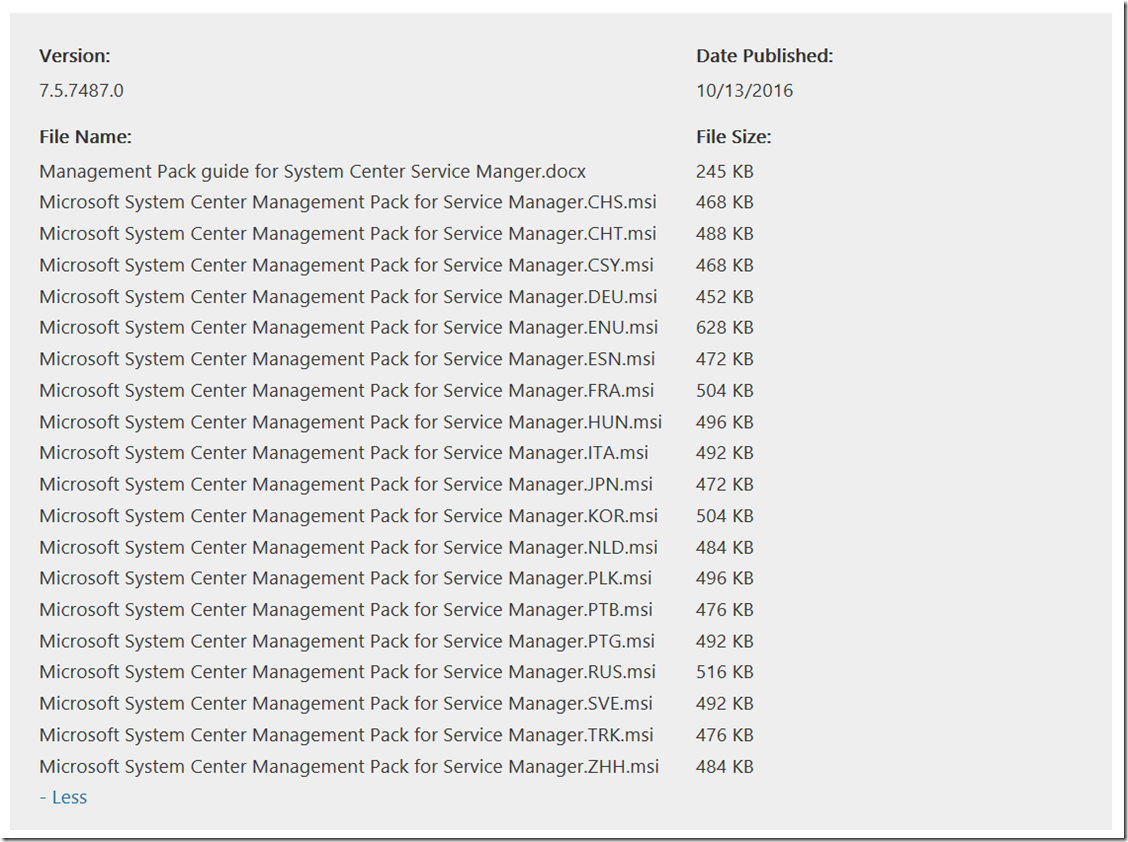New MP: Microsoft System Center Management Pack for System Center Service Manager
The purpose of using the System Center Monitoring Pack for System Center - Service Manager is to help centralize the overall monitoring in your organization to one location, the Operations Manager console. The monitoring pack also provides instructions to end users about how to repair problems that may be detected during monitoring. This helps to simplify maintenance and reduce the number of support calls to Microsoft.
Download HERE
Note: There are multiple files available for this download.Once you click on the "Download" button, you will be prompted to select the files you need.
This Microsoft System Center Management Pack for System Center Service Manager should be used to monitor System Center 2012 - Service Manager and above. It includes monitors for the management server as well as the Data Warehouse server. In this release of the management pack, the Data Access Service, Health Service, Configuration Service, and workflows are monitored.
Feature Summary:
- Monitoring for the System Center Data Access Service
- Monitoring for the System Center Configuration Management Service
- Monitoring the Health Service Run As Accounts
- Workflows Monitoring
Release History:
- 10/12/2016 - version 7.5.7487.0 - Support added for System Center 2016
- 9/15/2014 - version 7.5.3079.183
- 10/18/2013 - version 7.5.3079.0
- 6/1/2012 - Original English Release, version 7.5.1561.0
Supported Operating System
Windows Server 2008 R2 SP1, Windows Server 2012, Windows Server 2012 R2, Windows Server 2016
- System Center 2012 - Operations Manager and above,
System Center 2012 - Service Manager and above
-
- Download the management pack on a System Center Operations Manager management server.
- Log on to the computer with an account that is a member of the Operations Manager Administrators role for the Operations Manager management group.
- In the Operations console, click Administration.
Note: When you run the Operations console on a computer that is not a management server, the Connect To Server dialog box appears. In the Server name text box, type the name of the management server that you want the Operations console to connect to.
-
Right-click the Management Packs node, and then click Import Management Packs.
The Import Management Packs wizard opens. Click Add, and then click Add from disk.
The Select Management Packs to import dialog box appears. If necessary, change to the directory that holds your management pack file. Click one or more management packs to import from that directory, and then click Open.
On the Select Management Packs page, the management packs that you selected for import are listed. An icon next to each management pack in the list indicates the status of the selection, as follows:
- A green check mark indicates that the management pack can be imported. When all management packs in the list display this icon, click Import.
- A red error icon indicates that the management pack is dependent on one or more management packs that are not in the Import list and are not available in the catalog. To view the missing management packs, click Error in the Status column. To remove the management pack with the error from the Import list, right-click the management pack, and then click Remove.
Note:
When you click Import, any management packs in the Import list that display the Error icon are not imported.
-
- The Import Management Packs page appears and shows the progress for each management pack. Each management pack is downloaded to a temporary directory, imported to Operations Manager, and then deleted from the temporary directory. If there is a problem at any stage of the import process, select the management pack in the list to view the status details. Click Close.
More Information from the Guide:
Mandatory Configuration
Before you import the monitoring pack for System Center - Service Manager, you must update the Service Manager Database Account Run As profile that is provided in this monitoring pack. For information about this update, see the “Security Configuration” section in Configuring the System Center Monitoring Pack for System Center - Service Manager.
You should also ensure that the Service Manager management servers are configured for agentless monitoring. For information about how to configure agentless monitoring, see Agentless Monitoring in Operations Manager. Be sure to read the “Security Configuration” section in Configuring the System Center Monitoring Pack for System Center - Service Manager after you follow the instructions in the link.