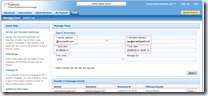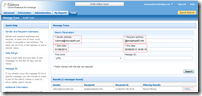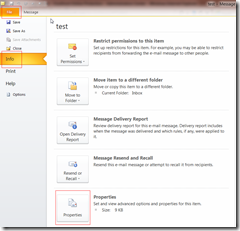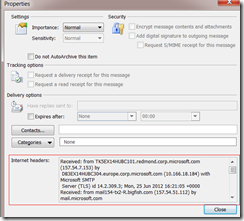Tracing a message in the FOPE Admin Centre
There appears to often be confusion with exactly how to perform a trace for a message using the FOPE admin centre. This is actually quite easy to do.
First you need to log into the Admin centre and navigate to the Message Trace page (Tools –>Message Trace).
Here you must enter a sender and a recipient address. One of these addresses can be just a domain but not both.
(in the screenshots above, the domain only address is entered in the form <“@domain.com>” but this can be entered as well in the form “domain.com”).
Also you should specify the “Start Date” and “End Date” as accurately as possible. The maximum date range that you can search for in this tool is limited to 30 days.
If you know the Message ID, Please enter this as then it will just display the exact message that you are interested in. (This can be seen in the header of the email, in Outlook 2010 you can see this by opening the email and navigating to “File Menu->Info->Properties” and should be present in the “Internet Headers” section of the window that appears – often it is easiest to copy and paste the “Internet Headers” information to a text file editor such as notepad).
When you have found the “interesting” email listed at the bottom of the window, click “details” and you will then open a new window which should provide you with a more detailed view of this particular email.