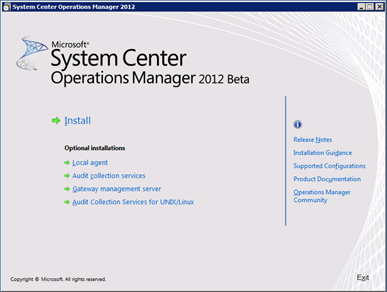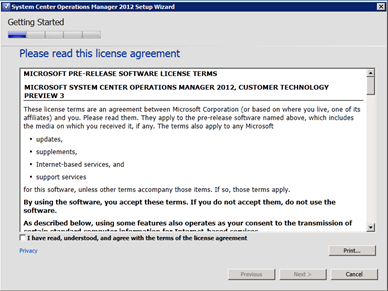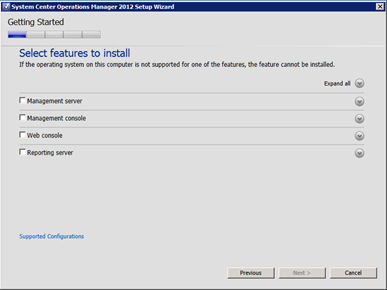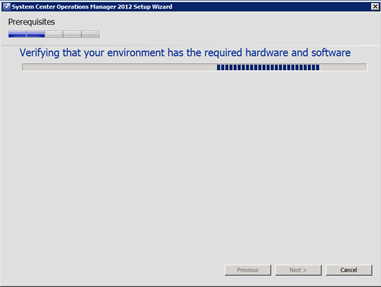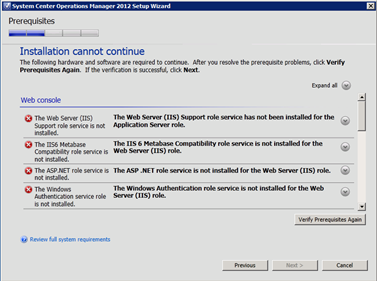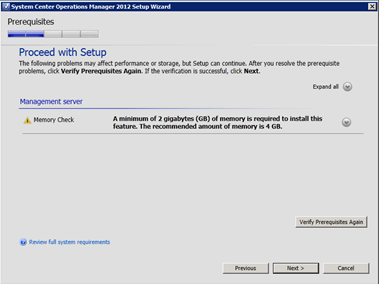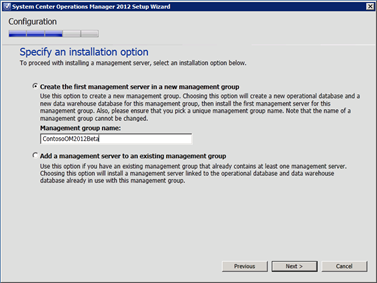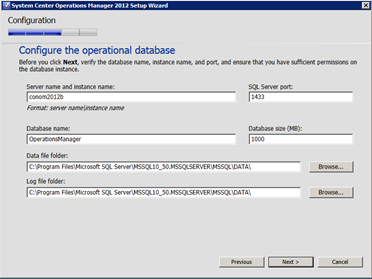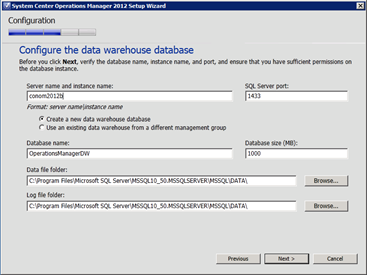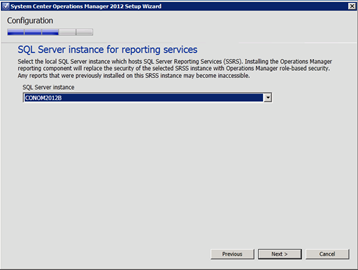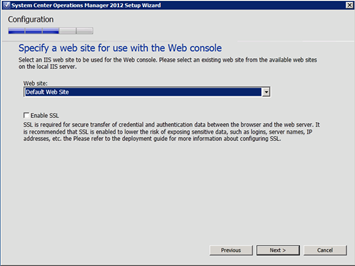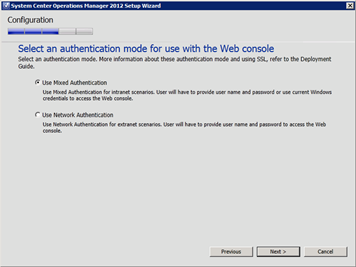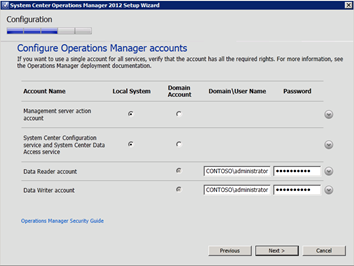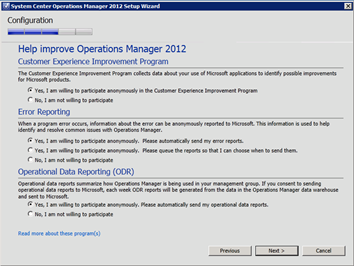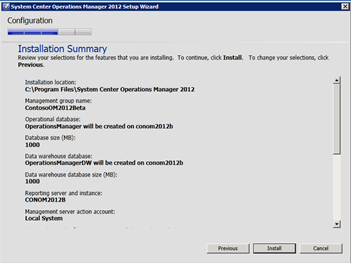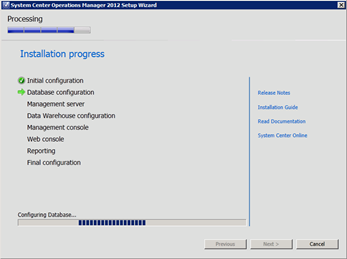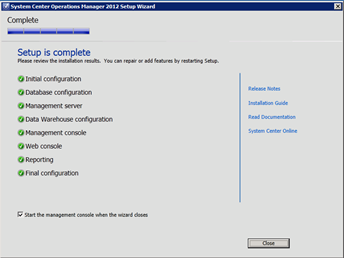Installing the Operations Manager 2012 Beta!
Hi everyone
The Operations Manager 2012 Beta is now available! There are a lot of significant new capabilities, including Network Monitoring and of course my particular area of interest, Application Performance Management.
Below you will see the step-by-step process for installing the Operations Manager Beta using the new installer routine.
Choose your installation type. The big Install button at the top works for me ![]() , but you can also perform a local agent install, or configure other components such as the Audit Collection and Gateway Management Server.
, but you can also perform a local agent install, or configure other components such as the Audit Collection and Gateway Management Server.
Accept the EULA.
Select the features to install. This is for my demo server so it’s all going on one server with local SQL.
Choose where to install the bits.
A prerequisites check is then performed.
As you can see below, I am missing some Server roles and components, so I need to install these first.
After doing that I recheck, and now I can proceed. I am using Dynamic Memory so get a warning.
This is a new environment so I am going to create a new Management Group, or if this is an addition to an existing environment you can join it here.
Configure the Database. I am running SQL 2008 R2 locally on my demo server, or you can join a remote SQL server as desired.
Configure the Data Warehouse, again I am running this locally.
I have all components of SQL 2008 R2 running local, so I can choose my local reporting services instance. Again, you can use a remote instance.
I’m just going to use the default web site for the web console. This is just for demo and running in an isolated environment, but you should use SSL to protect your credentials and information.
Choose an authentication method based on your use case scenario.
Configure your service accounts. Typically this should be dedicated service accounts, but I am in demo mode and everything is Domain Administrator ![]()
We really value the telemetry we get back, it helps us build better products.
A summary is provided, and then the Installation begins!
You can monitor the progress …
And then be notified when it’s complete and ensure it all went smoothly.
So that was a walk through the Operations Manager 2012 Beta installation routine. I will post in the next few weeks information, scenarios and demos of the Application level functionality and use cases.
See you again soon!